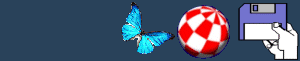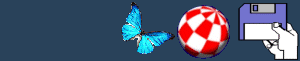PC Boot Disks
Using a PC is not easy at the best of times. A lot of software
will fail to load, realising that it is not running on a genuine
Intel processor. Other software may fail simply because of a
conflict with other software or a lack of conventional memory (the
PCs equivalent of Chip ram). This page goes over how to make a boot
disk for the PC to save those few extra bytes.
Conventional Memory
Conventional memory is a 15-year-old bug found in MS-DOS. At the
time Bill Gates thought that no one would need more than 640k of
memory (muffled laughter). Unfortunately as time went on and the
amount of memory in the PC increased the limit remained. The reason
for this was due to compatibility. If the limit were removed, old
software would not run. During the major revisions of MS-DOS, a
patch was added to use the extra memory by separating it into
Extended/Expanded memory. For a program to access Extended memory,
it must execute with the base 640k. The problem comes with many PC
games that access the memory directly. Whilst many MS-DOS and
Windows applications use the DOS system architecture to access more
memory, games use their own custom memory management system that
can vary according to the writers preference. This may prove a
problem for emulated systems as it bypasses the OS altogether. Oh,
and before you blame stupid PC programming for this, remember,
Amiga programmers have done exactly the same to get the game to run
a bit faster in limited hardware.
How to create a boot disk
The aim of a boot disk is to load only the minimum DOS and
device drivers for the program to run:
- Load the PC emulator program and wait for it to boot into DOS
from the hard drive.
- Insert a disk into drive A: (probably DF0:)
- At the C:\> prompt type FORMAT A:/U/S and press ENTER.
- Once the disk has been formatted type COPY AUTOEXEC.BAT A: and
press ENTER
- Then type COPY CONFIG.SYS A: and press ENTER.
The disk is now a bootable floppy that mirrors your system
files. These files must now be edited to reduce the number of
devices being loaded to just those required for a specific program.
It is impossible to say what those devices are as every system is
different, but generally all references to Windows can be deleted,
followed by mouse drivers if they are not needed.
These files can be edited in any Amiga text editor. If you wish
to go for the PC experience and alter them in the PC emulation you
can use the built-in text editor, EDIT.
Switch to drive A: and type:
This will start the MS-DOS text editor. If you do not want to
delete a line but want to stop MS-DOS from executing it, place the
DOS statement REM in front of the line. This enables you to restore
the line if changes have to be made later.
Once changes have been made to the AUTOEXEC file the process can
be repeated on CONFIG.SYS by exiting to MS-DOS and typing
BACK
|