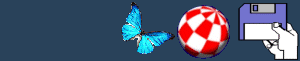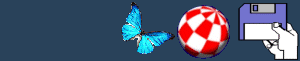Networking with Amigas.
1. Using the Amiga as a multi-user single
node host.
That's a very pompous name, but it basically
means your Amiga, with its network connection, is the only machine
available that's capable of running network applications. It's
perfect if only one person wants to use it, but what if- for
example- one person wants to browse the Web using an application
such as Voyager or AWeb, while someone else wants to go on IRC? Or
if two people want to go on IRC and you don't want to be fighting
over each other's keyboard? Then you basically need a way to give
the one physical computer access to a second keyboard and
screen.
There's a few ways to do this, depending
on your configuration.
1.1. Low end.
Okay, this isn't very much use. You have an
A1200, or possibly an A500 or A600. No possibility of adding extra
IO expansion cards, so you're stuck with the built- in parallel and
serial ports. The modem will always need one serial port, so you're
stuck.
If you have two Amigas, then the simplest
way is to use a variant of the ParNet system to link the two
machines together. Software exists on Aminet to install a simple
client/server system on the two machines to enable one to open a
shell on the window on it's own screen, but with STDIO going to the
remote computer. This would enable two users to use shell based
networking tools- such as telnet- to link out. IRCing simply
involves (in the absence of a text based local IRC client)
telnetting to a suitable public server such as dismayl.demon.co.uk.
Although I've never used this technique, and so can't give details
on where to find the client/server software (other than Aminet!),
this should give multisession capability. In other words, unlike a
standard ASCII/null modem link, you could have two seperate shells
running different programs. It does, however, rely on two Amigas
being available.
1.2. Mid range.
If you have an A1200 or possibly an A600 (IF
the PCMCIA slot supports it) then the "Surf Squirrel" enables you
to have another serial port. Alternatively, there used to be an
addon for all small box Amigas called the MultiFace card-
manufactured by a German firm called BSC. This adds a pair of
serial ports in addition to the builtin port. Or, if you have a big
box Amiga, you have a range of options- BSC produce the MultiFace 3
card, CBM once produced a card with 6 extra serial ports on
it.
Whichever method you use, you now have at
least one spare serial conection, which can be used by anything
capable of emulating a standard ASCII RS232 based terminal- such as
the ancient VT100 terminals I have around here. You then plug them
in, set the serial parameters, and (if using the built in serial
port) use the standard AUX: device to run a remote shell
on it (i.e. by typing newshell AUX: on the
Amiga).
For running more than one remote terminal,
you need to replace Commodore's AUX: device with a multi unit one
such as AuxHandler, in the comm/misc section of Aminet. Note that,
although BSC provide a set of terminal drivers with their MultiFace
software, these aren't as effective as the Aminet version and can
cause problems with genuine VT100 terminals. It's also a good idea
when taking this path to obtain versions of software that can
function with STDIO as opposed to opening their own windows. For
instance, the aux-emacs program in the text/edit category is a good
replacement for AmigaDOS's ed command, and AmigaElm and Tin are
both good additions.
Using remote dumb terminals, while good
for light use, have their drawbacks. There is not (as yet!) a
program available on the Amiga similar to the screen command of
Unix systems, so it is only possible to have a single session
running from each remote terminal. In addition, it is impossible to
use the CTRL-Z key combination to switch between processes.
Therefore, if you have several 'good' computers, such as any
combination of Amigas, modern PC's or Macintoshes, it's a good idea
to look at the next section.
2. Using Amigas on Local TCP/IP Based
Networks.
If you have several machines locally and
only one has a real internet address that can be routed to from
outside- for example, you have a dialup IP account with an ISP,
then there is a new way of networking the machines.
Let's discuss the simplest case. You have
an Amiga, with a modem, and it has a spare serial port. It also has
its own internet address and is running a TCP stack- I'll be
talking about AmiTCP but this applies to anything. You also have
either another Amiga, or a PC running some form of networking
software- either Linux, Win3.1 with Winsock or whatever. Although
if you've managed to install Linux, I don't know why you're using
the modem on the Amiga :)
The Amiga communicates with the outside
world by means of either a SLIP or PPP connection via the modem.
I'll discuss SLIP, but everything's as relevant to PPP. You can
also connect a null modem cable between the spare serial pots of
the two machines, over which you run another slip
connection.
Let's call the Amiga with the modem "A"
and the other one is "B". What a truly inspired choice of labels.
You COULD communicate with the outside world from B by telnetting
to A, logging in to it, and then telnetting out from there using
the same kind of STDIO telnet clients as discussed earlier. But
what if you want to use Netscape? It would be nice to be able to
give B it's own network address, and be able to route data through
A, which is now referred to as the 'gateway,' to and from the
outsie world. The obvious way to do this would be to make up a fake
address for B and pretend to the outside world that this is a real
address- however this wouldn't work at all.
If we allocated, say, the address
200.1.1.1 to B and tried to telnet out to a remote machine, that
remote machine would recieve the data we send out, but would try
and send responses back to the real 200.1.1.1, so as well as not
working, there is also a chance of causing someone else a few
problems.
Clearly, from outside, all connections
from the local network must appear to be coming from the one
gateway Amiga, and that machine must be able to sort out for itself
which of the data streams coming from outside are to be routed to
which local machines. This isn't as difficult as it appears, and
figure 1 shows a schematic of the setup. 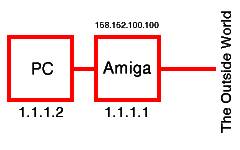 We see that the Amiga actually has two
different addresses; for the purposes of the outside Internet, it
is referred to as 158.152.100.100, while on the local network it
has the label 10.1.1.1. We see that the Amiga actually has two
different addresses; for the purposes of the outside Internet, it
is referred to as 158.152.100.100, while on the local network it
has the label 10.1.1.1.
To allow the Amiga to function in tthis
schizophrenic manner, it is necessary to reconfigure the internal
loopback device lo0 to act as a network interface between addresses
158.152.100.100 and 10.1.1.1- and further, to add a route from
158.152.100.100 to 10.1.1.1 via this interface. We do this with the
two commands;
amitcp:bin/ifconfig lo0
158.152.100.100 10.1.1.1
amitcp:bin/route add 10.1.1.1
158.152.100.100
At this point, it is necessary to check
the startnet script, and also anything like user-startup, to remove
any definitions of the lo0 interface that may conflict. For good
measure, it's also a good idea that the machine knows that at least
the name localhost is used to refer to itself, and if your machine
happens to be called wibble, we'd like to be able to use that name
as well. So we need to make sure the following commands also exist
somewhere;
amitcp:bin/route add 158.152.100.100
localhost
amitcp:bin/route add 158.152.100.100
wibble
Machine A is now set up as far as we need
for the present. It is now necessary to move to the second machine.
The connection between machine A and B could be via any physical
interface for which a SANA2 compliant device is available- SLIP,
PLIP, floppy port networks and Ethernet are all commonly available,
and if anyone knows of a SANA2 driver for SCSI, I'd appreciate it
if you could drop me a line ;)
Let's assume you're going to take the
simplest option and go for a SLIP connection. You need a null modem
cable connected between a spare serial port on each machine, and
you need to set the networking up on machine B very simply- the
address of machine B is 10.1.1.2 and the address to give it for a
gateway is 10.1.1.1. If you need any other addresses for an auto
installer, then you must give 10.1.1.1- no addresses off the local
network will work for the reason givven earlier.
You also need to add the following command
to the startup of machine A;
amitcp:bin/ifconfig cslip1 10.1.1.1
10.1.1.2
and, obviously, you need to make a
slip1.config file in env:sana2/. You can figure out how to do this
by looking at the slip0.config file set up when you first installed
your network software- the only things you need to change are the
serial device, unit and speed.
On booting both machines now and running
the network software, you should be able to ping one machine from
the other, and telnet from B to A. It would be possible to use this
network as it is, by the user of B telnetting to A, logging in and
then telnetting out from there to run text only sessions offsite.
However, it is quite easy, and worth the extra time, to set up a
transparent mechanism by which machine B can use GUI IRC clients,
graphical WWW browsers and the like.
There are two items of software that are
needed; socklink100.lha and htpproxy.lha, both available in the
comm/tcp ddirectory of your local Aminet site. Note that by the
time this is read, socklink is going to be a higher version than
1.00 and search for it accordingly ;)
The description of Socklink is that it
"links stdio to socket". This sounds uninteresting- however, if you
consider what happens if an entry is made in the file
inet:db/inetd.conf (for an AmiTCP based setup) along the lines
of
irc stream tcp dos bin -
amitcp:bin/socklink dismayl.demon.co.uk 6667
And an entry is made in the services file
allocating the name 'irc' to port 6667 then any incoming
connections to port 6667 of the machine will automatically- and
entirely transparently- be routed to port 6667 of dismayl. This
means that a GUI IRC client can be run on B and be told to use
1.1.1.1 port 6667 as it's server, and will in actual fact be
transparently conecting to the real IRC server running at Demon.
Because the connection to Dismayl originates at machine A, there is
no problem with packets being routed back to the wrong
address.
This technique can be used to allow telnet
sessions from machine B to connect "directly" to external sites
without the user needing to log in to machine A- as long as only a
few external sites are routinely telnetted to (which is usually the
case).
For example, the first of the following
extracts is from my amitcp:db/services file, and the second from
the inetd.conf file:
irc stream tcp dos bin - amitcp:bin/socklink dismayl.demon.co.uk 6667
oook stream tcp dos bin - echo "oook to you too!"
netstat stream tcp dos bin - inet:bin/systat
unixa stream tcp dos bin - amitcp:bin/socklink unixa.lancs.ac.uk 23
unixb stream tcp dos bin - amitcp:bin/socklink unixb.lancs.ac.uk 23
dismayl stream tcp dos bin - amitcp:bin/socklink dismayl.demon.co.uk 23
gate stream tcp dos bin - amitcp:bin/socklink gate.demon.co.uk 79
post stream tcp dos bin - amitcp:bin/socklink post.demon.co.uk 79
irc 6667/tcp ;local mirror of dismayl.demon.co.uk (irc)
httpproxy 8080/tcp ;HTTP local proxy
unixa 9001/tcp ;local gate to unixa.lancs.ac.uk (telnet)
unixb 9002/tcp ;local gate to unixb.lancs.ac.uk (telnet)
dismayl 9003/tcp ;local gate to dismayl.demon.co.uk (telnet)
gate 9004/tcp ;local gate to gate.demon.co.uk (finger)
post 9005/tcp ;local gate to post.demon.co.uk (finger)
Obviously, this technique can be extended to
the use of remote FTP servers and the like as well as just telnet,
but is too inflexible for use with a Web Browser. For this, we need
httpproxy, which you can see in the above extracts.
Most browsers allow the use of a proxy, so
once httpproxy is downloaded and installed (very understandable
instructions are supplied), using it is simply a matter of defining
10.1.1.1 to be the proxy server, and everything from then on
operates transparently.
You should now have a local network on
which all the machines are capable of accessing the outside
internet as if they were connected directly to it, bar a few easily
avoidable limitations. It should be remembered though that InetD
does not pay any attention to what site is connecting to a specific
port on the machine- all sites are either allowed to connect or not
allowed. Thus, you should avoid doing anything that may cause a
conflict with an external service- for example, it is a very bad
idea to link port 25 of 10.1.1.1 to port 25 of post.demon to allow
B to post mail- Demon will then no longer be ablee to connect to
you and you will not recieve any mail. (connections from post to
10.1.1.1 will be routed straight back to post).
The choice of fake addresses (10.1.1.1 for
example) that we have made is not truly arbitrary. There are three
sets of numberic IP address that, by convention, are unrouted; that
is, they are set aside for uses like this one and there is no
real machine anywhere called 10.1.1.1. The three ranges of
address that can be used are:
10.0.0.0 - 10.255.255.255
172.16.0.0 - 172.31.255.255
192.168.0.0 - 192.168.255.255
I think it's Holger Kruse I have to thank for
bringing this point to my attention. Previous readers will note
that I originally used addresses of the type 1.1.1.1. This does
work, but means you can never access the real 1.1.1.1 from your
machine. It's unlikely that this will ever cause a problem, but is
an un-necessary hack.
This document was created,
and the copyright is held by, Craig Graham (email
craig@blksheep.demon.co.uk.) It is not public domain, but may
freely be distributed provided the text is intact and unaltered,
and this footer is present.
2nd revision, 1-October-96.
BACK
|